Running Familias on MacOS
by Elias Hernandis • Published Oct. 29, 2019 • Tagged mac, osx, familias, forensics
Familias is a free software for probability calculations when inferring paternity and identification based on DNA data.
Familias is not available for MacOS but we can use Wine and WineBottler to package it so that it can be run on MacOS.
Warning: WineBottler only supports 32-bit Windows applications so this method only works on MacOS Mojave (10.14) and earlier, as Apple does not allow execution of 32-bit applications on MacOS Catalina and later.
You may download a pre-packaged version of Familias here. I try to keep this packaged version updated with the latest version of familias which is currently (2019-10-29) version 3.2.8. To run the app, download the zip file and double-click it to decompress it. You should get a standard .app file which you can move to your Applications folder as you would do with any other app. After this, Familias runs just like any other app in your Mac. Note that you do not need to download Wine or WineBottler yourself, they already come packaged inside the Mac version above. You might have some issues running it due to MacOS security mechanisms but these can be bypassed. Read on for details.
MacOS says I can't run this app because it comes from an unidentified developer
This is true. I did not codesign the app, so you will have to bypass this security feature. Note that this might only be possible if you have administrative access to your Mac.
-
If you did not open the application yet, you may bypass the security restrictions by right clicking
Familias.appand choosingOpeninstead of just double-clicking the application. -
If you already opened the app and got a security warning, with no option to bypass it straight from the message (as is the case in MacOS Sierra and later) you may still disable the ban through System Preferences. Open System Preferences and go to
Security > General. You should see a message in the lower part of the screen aboutFamiliasbeing blocked because it comes from an unidentified developer and a button with the textOpen anywayor something along those lines to the right. Click the button and Familias should start.
For more information on bypassing Gatekeeper security policies see the official documentation on the subject.
How to package Familias to run on MacOS yourself
The above binary was made with Wine and WineBottler. To recreate the binary download WineBottler (which already comes with Wine) and open it. A virtual USB drive should be mounted on your computer. Move Wine and WineBottler to applications as you would do with other apps that you download from outside the Mac AppStore. You'll also need to download the Familias Windows installer from the official website.
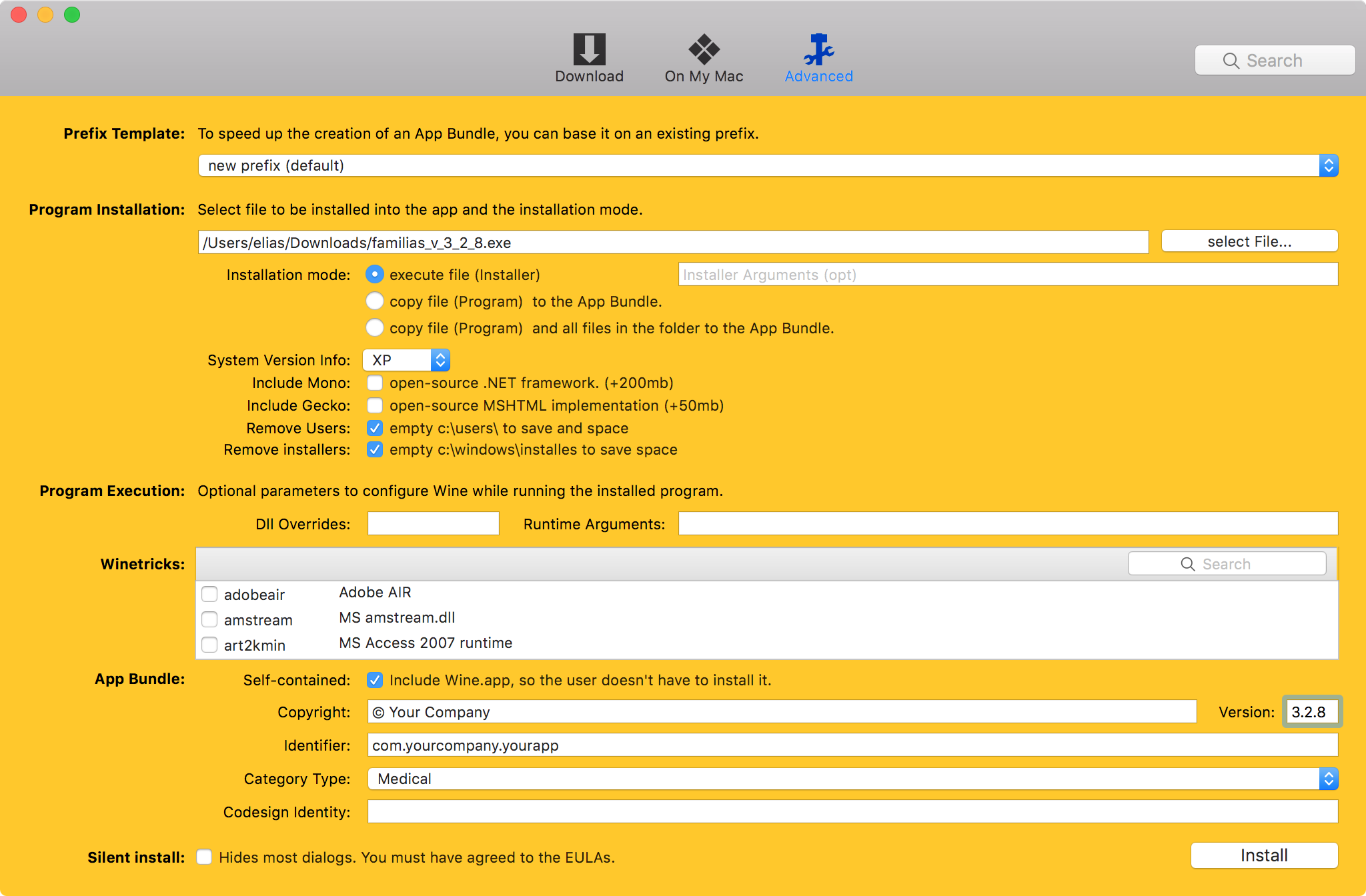
- Open WineBottler and select
Advancedon the top toolbar. - Under Prefix Template select
new prefix (default). - Under Program installation select the Familias installer (the
.exeyou just downloaded from the Familias website and is probably on your Downloads folder). - Under Installation mode select
Execute file (installer). - Under System Version Info select Windows XP or Windows 7 (others may work but I have not tried them).
- Optionally, to optimise the installation untick Include mono and Include Gecko and tick Remove users and Remove installers.
- Leave Program execution and Winetricks unchanged.
- Optionally, if you plan to use this packaged version on a Mac which does not have Wine installed, tick App bundle: self-contained.
- Optionally, input the version of Familias that you are installing in the Version field under App bundle.
- Click Install on the bottom right, select a location to save your
.appbundle and wait for Wine to initialise the installation. - After a while, a Windows-looking window should appear with the Familias installer. Follow the instructions on the installer and when you are done click Finish. Note that you do not need to create a desktop icon or to open the
READMEafter installation. - Wait for Wine to complete the installation, at some point you will be prompted to select the default executable for your packaged application. Choose the 32-bit Familias version from the dropdown.
- Wait for Wine to finish packaging and you are done!
The resulting binary is quite big (around 250MB) but it compresses well if you want to distribute it.